

This is a guest post from Phil Factor. Phil Factor (real name withheld to protect the guilty), aka Database Mole, has 30 years of experience with database-intensive applications.
Despite having once been shouted at by a furious Bill Gates at an exhibition in the early 1980s, he has remained resolutely anonymous throughout his career.
He is a regular contributor to Simple Talk and SQLServerCentral.

Filters are used by Redgate's SQL Compare, SQL Source Control, DLM Dashboard, and SQL Change Automation. A typical use for a filter is to work on just one schema within a database or just a limited set of tables and routines. You would also want to use a filter to exclude certain object, such as database users, from comparisons. Phil Factor explains how they work, and how to create, edit and then use them within the various Redgate tools.
This is a guest post from Phil Factor. Phil Factor (real name withheld to protect the guilty), aka Database Mole, has 30 years of experience with database-intensive applications.
Despite having once been shouted at by a furious Bill Gates at an exhibition in the early 1980s, he has remained resolutely anonymous throughout his career.
He is a regular contributor to Simple Talk and SQLServerCentral.
You generally use them when SQL Compare is giving you too much, or too little, information and you wish to be more precise about what the tool that you’re using should be comparing. Filters tell the SQL Compare Engine to ignore or include specific objects, by name or by type. You can set up a filter so that only the objects matching the conditions you specify are included in the comparison operation being done, in order to see the differences between databases, check for drift, synchronize databases, create or update script folders, and so on. The same filter files can be used in any of these tools.
Filters can define the parts of a database that should or shouldn’t be in the development version of a database and what should only be in the production version. You might want to exclude such objects as synonyms, partition schemes and partition functions from a deployment, for example.
Filters can also allow you to work on databases in a more surgical way. This isn’t always risky; DLM Dashboard, for example, is only used for recording changes to a database, without being able to make changes, so using filters in creative ways is safer. With the other tools, it is something that, as with a surgeon, requires special expertise.
You can decide to exclude certain classes, or types, of object. The most common example is users, because it is usually considered the responsibility of the ops DBA to add these, in Staging. There will probably be other objects too that aren’t part of the development database but may be used in operations. Often you find out about these things when they appear as seemingly irrelevant differences. They’re not, in fact, irrelevant because if you leave them in a comparison, they could easily be deleted on the target, which would have bad consequences.
You can prevent part of a database from being released by excluding the components from the comparison. You may want to exclude entire schemas from comparison or deployment, such as those that contain objects that are controlled by a third-party. It could also open the possibility of doing releases in bite-sized chunks, but this requires some discipline, in terms of object dependencies.
Let’s suppose that you want to work on an alteration to just one part of a database. The most obvious example of this is to concentrate on just one schema for development work, but it might also be to work on a part consisting of certain named objects, or on tables or views with a specific function.
You need, if possible, to work on just this part of the database without making any other changes to the rest of system. To select a schema and every object belonging to the schema, you must select the option ‘all object types in all schemas’ and then include only the schemas that you want.
Once you’ve made changes to a collection of objects, or just the objects in a schema, then you’d want to update a test server to do an integration test. When you do this, SQL Compare will assume that any dependent objects excluded by your filter already exists in the target, at the correct version. This may be necessary for the objects to work properly or even to compile without errors.
It is quite easy to check that all is well by doing an initial comparison that specifies the option in SQL Compare that dependencies should be included. This will tell you of any potential clashes where another member of the team has altered a dependency. If all is well, you can allow specific groups of objects such as a set of tables to be deployed to the target database separately. If there are altered or missing dependencies, these are best resolved before the next build.
The most convenient way to define a filter is to use SQL Compare, the SCA add-ins, or SQL Source Control. You can save filters for use in other Redgate tools or other SQL Compare projects. The filter will be saved as an XML filter file, with the .scpf extension (covered a little later).
In the SQL Compare GUI, you can set up and edit filter rules to restrict which specific objects are included in or excluded in a comparison. You can also read-in an existing file of rules. When you create a new project, you’ll be using the ‘Nothing excluded’ filter.
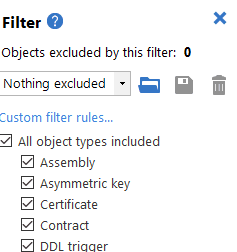
You can also choose an existing filter from the same drop-down list, the Filter box. If your filter isn’t listed, it could be that it isn’t in the default folder for filters, but you can click on the ‘Open filter from file’ icon and browse to the filter.
If you edit the “Nothing excluded” filter, then ‘Custom*’ is shown in the Filter box. The asterisk is displayed next to the name of any filter you edit, to show that there are unsaved changes.
For example, if you want to see only the differences between tables, you can set up a filter for object types that will include only the table objects in the comparison. You simply click on the ‘filter’ icon in the top menu bar, and then you can exclude or include objects, and set up or edit quite complicated filter expressions. You can define which object types the filter includes in the comparison results using the object type check boxes in the Filter pane.
You can also create rules to control the specific objects that a filter includes or excludes. To edit the filter rules first click Edit filter rules on the Filter pane. This will cause the Edit filter rules dialog box to be displayed. You can then select individual object types or All object types in all schemas, from the dropdown, and edit the rules applying to those objects.
In the following example, I’m setting up a filter that includes all objects types, but only if they belong to the Person schema:
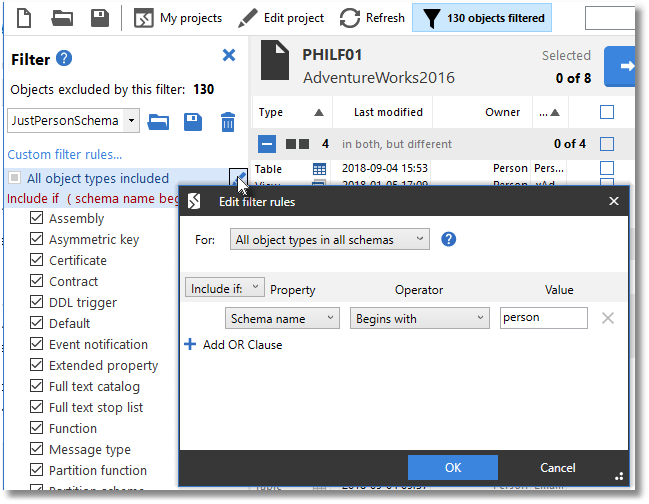
Whenever you create a filter rule for a filter, the filter displays its filter conditions. If you wish to edit any of these, you need to give it focus by hovering the mouse over it, and clicking on “edit” (the pencil, or crayon icon). If you wish to remove a condition, you click instead on the “trash can” icon that also appears.
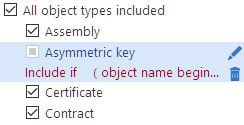
To save the current filter, click “save” on the Filter pane. In the ‘Save Filter’ dialog box, you must type the name for the filter, which should be descriptive because it will appear in the dropdown list. In the above example, I saved the filter conditions under a filename called JustPersonSchema.scpf. When you save an edited filter, you can either save it with the same name to overwrite it or change the name to create a new filter.
If you want to delete the current filter, “trash can” item on the Filter pane. You will then be prompted to confirm. After you delete the current filter, Custom* is still shown in the Filter box, and the conditions for the filter that you just deleted will remain set until you select another filter or make any changes.
In SQL Source Control, filter rules are edited in the ‘Edit Filter Rules’ tab of the source control window. To edit the filter rules for a database, either use Setup tab, or right-click the database in the object explorer and then select ‘Other SQL Source Control tasks‘, and choose ‘Edit Filter Rules’. To edit the filter rules for an object type, such as a table, that is currently included in a the comparison, you can right-click the an object of that type in the list of changes within the ‘Commit changes’ tab or the ‘Get latest’ tabs.
The ‘Edit filter rules’ tab lets you specify whether you want to exclude or include individual objects or all object types, and under what conditions:
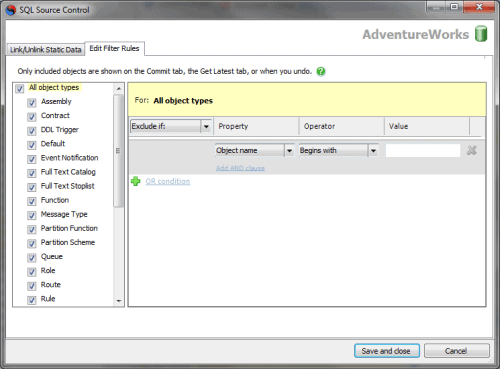
You can use the left-hand pane to exclude object types using the check boxes or build more complex conditions by specifying AND clauses and OR conditions in the right-hand pane. When you create a filter rule, its conditions are displayed in the left-hand pane under the name of the object type to which it applies:
To clear the filter rule for an object type, click next to its name.
As well as filters, SQL Compare and SQL Change Automation have ‘options’. These are of obvious use with the generation of deployment scripts, because you can, for example, specify that the script should include a line to switch to the named database to start the deployment ( AddDatabaseUseStatement ) or add object-existence checks ( ObjectExistenceChecks ).
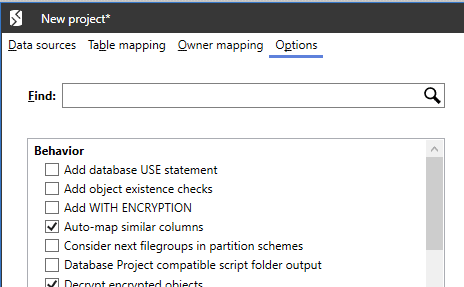
There is, however, an overlap in functionality that allows you to use an ‘option’ to ignore classes of object in comparisons and deployments. Some options are excluded in comparisons but not deployments. The use of filters is more consistent: if you exclude an object, a subsequent deployment will not concern itself with the objects or object types that you’ve excluded so nothing will get deleted..
If, for example, you use a filter to exclude an object from a comparison, the resulting script does not remove it from the target. Some options, by contrast, will actively delete these objects in the target. This can come as a surprise unless you read the fine print. There is a subtle difference between ignoring certain objects when doing a comparison and ignoring certain objects in a deployment.
The deployment script will only make any necessary changes to the objects you specify. When you exclude an object with a filter, it isn’t shown on the Commit changes tab, the Get latest tab, or the Undo changes dialog box. You can never commit, get, or undo an excluded object. They therefore represent a safer approach unless you are sure what the option you want to use does.
Redgate tools specify filters within a XML file called a filter file with a .scpf extension. The easiest way of generating or editing a filter file is to use the user interface provided by SQL Compare or SQL Source Control, as described above. If you specify objects by type, filters are generic and so can be set up as a library and used as needed.
It is much more convenient to use SQL Compare, the SCA add-ins, or SQL Source Control to produce filter files but if you only have DLM Dashboard on the server, which doesn’t allow you to edit filters, it isn’t that hard to view or change a raw XML filter file.
Filter files are not a lot more than a list of each class of SQL Server object, with an indication of whether they should be included or excluded, and the expression that should be tested for the action. A class of object is included (or excluded) when the filter expression evaluates to true, so in the following example, extended properties are always included the comparison: